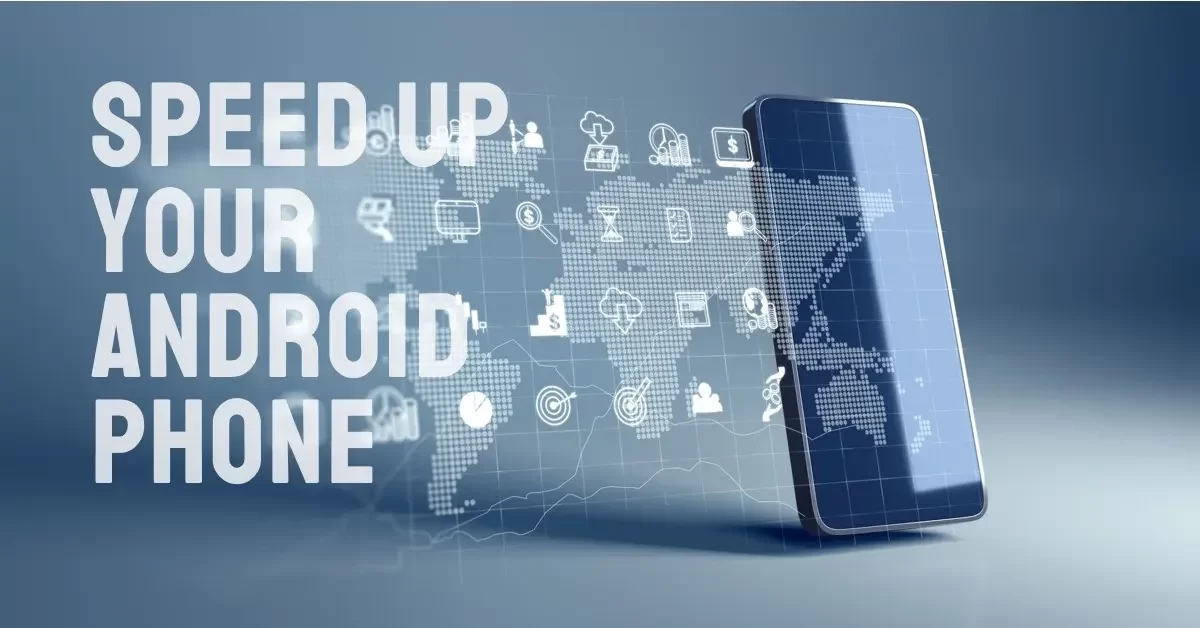In our digital age, a sluggish Android phone can be annoying. No worries though! You’ve got many ways to speed up your android phone. Let’s walk through some steps from basic tweaks to advanced adjustments how to make your phone run smoother and quicker.
Software Updates
It’s critical to keep your Android system current for swift performance. Makers often send out updates packed with enhancements, bug fixes, and security patches. To look for updates, head to your phone’s Settings, find the Software Update or System Update section, and add any waiting updates.
Speed Up Your Android Phone With Regular Cache Cleanup
Over time, stored data builds up on your device, making it slow. Regular cache cleanup frees up space and enhances speed. Head to Settings, choose Storage, and hit Cached Data. Approve the deletion, and your phone will instantly seem quicker.
Remove Unused Apps
Apps you don’t use eat up storage space and drain system resources. Removing them can really speed up your phone. Head to Settings, then Apps, and remove or disable all unneeded apps.
Control Background Processes
Running background apps on your phone may slow it down. Go to Settings. Select Apps. Look at the list of running apps. Find any apps using a lot of resources and stop them or change their settings to use less. This can save system resources and make your phone work better.
Make Home Screen Simple
Live wallpapers, widgets, and moving backgrounds can use up system resources and slow your phone down. Make your home screen easy with a still wallpaper and fewer widgets. This can make your phone faster and save battery life.
Speed Up Your Android Phone Changing Animation Settings
Android has animations that look good but can make your phone seem slow. You can change or stop these animations to speed up your phone. Visit Settings. Click on About Phone. Find the Build Number. Click on it a few times to turn on Developer Options. Once on, find Developer Options in Settings and change or stop window transition and animator duration scales.
Decrease Widgets and App Shortcuts
Even though widgets and app shortcuts are handy, having many on your home screen can slow your phone down. Think about using fewer widgets and app shortcuts to better your home screen and make your phone react faster.
Speed Up Your Android Phone Using a Less Heavy Launcher
Launchers control your home screen’s look and feel. Some launchers use more resources than others. Think about using a less heavy launcher from the Google Play Store, like Nova Launcher or Lawnchair. This can make your phone quicker.
Turn Off Animations for Better Speed
In Android’s Developer Options, there are controls to tweak for improved speed. You need to tap Build Number in About Phone several times to see Developer Options. There, locate settings called Window Animation Scale, Transition Animation Scale, and Animator Duration Scale. Either set these to 0.5x or off to cut down animation times, making your phone faster.
Get Rid of Unused Apps
Android device makers put many apps on their phones. Some call these “bloatware.” Some of these apps are helpful, some not, and could make your phone slow. Look for apps you never use and remove or disable them in the Apps section in Settings.
Configure Apps for Performance
You can tweak some app settings for a smoother operation. Go into each app’s Settings and look for fodder like data caching, notifications, and background operations. Changing these settings can streamline how the app works, making your entire phone experience quicker.
Choose Lighter Apps
Think about swapping resource-heavy apps with lighter versions. Say a social media app is bogging down your device. You could use a third-party app designed to use less resources and run smoother.
Switch On Data Saving Mode
Turning on Data Saver mode can lower background data use and limit what background apps do. This could boost performance, especially if your network connection is sluggish. Go to Settings, then the Network & Internet section, and activate Data Saver.
Purge App Cache and Info
Clearing cache and data from specific apps, as well as the system cache, may fix slow performance. Go to Settings, Apps, choose an app, then tap Clear Cache or Clear Data. Be careful with Clear Data – it erases the app’s settings and data.
Factory Reset Only If Necessary
If your Android phone doesn’t speed up after the steps above, try a factory reset. But, it deletes all data on your device. So, back up your important things first. Go to Settings, System, Reset, then Factory Data Reset. Follow what the screen tells you to reset your phone to factory settings.
Ending Thoughts
These detailed steps can make your Android phone run better. From easy things like clearing cache to more skillful ways like using Developer Options, each one makes your device smoother and faster. Remember, fit these tips to your specific phone and liking. Then benefit from the better performance of your improved Android device.